When working with multiple Git accounts, like a personal and a work account on GitHub and GitLab, it can be challenging to manage different SSH keys for each account. This tutorial will guide you through the process of setting up your SSH configuration to easily handle multiple Git accounts.
Problem Explanation
The issue arises when you need to use different SSH keys for various Git accounts. Git does not natively support multiple SSH keys for different repositories on the same system. This means that without proper configuration, you cannot easily switch between your personal and work accounts or between different hosting services like GitHub and GitLab.
Solution Overview
The solution involves creating unique SSH keys for each account and then configuring your SSH setup to use the appropriate key for each account. This way, you can seamlessly work with multiple Git repositories across different accounts and services.
Step-by-Step Guide
Step 1: Generate Different SSH Keys
Start by creating separate SSH keys for each of your GitHub and GitLab accounts.
-
SSH Key for Personal GitHub Account:
Open your terminal and run:
ssh-keygen -t ed25519 -C "[email protected]" -f ~/.ssh/id_ed25519_github_personalReplace
[email protected]with the email associated with your personal GitHub account. -
SSH Key for Work GitHub Account:
ssh-keygen -t ed25519 -C "[email protected]" -f ~/.ssh/id_ed25519_github_workReplace
[email protected]with the email associated with your work GitHub account. -
SSH Key for Work GitLab Account:
ssh-keygen -t ed25519 -C "[email protected]" -f ~/.ssh/id_ed25519_gitlab_workReplace
[email protected]with the email associated with your GitLab account.
Step 2: Add SSH Keys to Corresponding Accounts
Add each of these public keys to the respective accounts on GitHub and GitLab. The public keys can be found in your ~/.ssh directory with a .pub extension.
Step 3: Configure the ~/.ssh/config File
Edit or create the ~/.ssh/config file to specify which key should be used for each account.
# Personal GitHub Account
Host github.com-personal
HostName github.com
User git
IdentityFile ~/.ssh/id_ed25519_github_personal
IdentitiesOnly yes
# Work GitHub Account
Host github.com-work
HostName github.com
User git
IdentityFile ~/.ssh/id_ed25519_github_work
IdentitiesOnly yes
# Work GitLab Account
Host gitlab.com-work
HostName gitlab.com
User git
IdentityFile ~/.ssh/id_ed25519_gitlab_work
IdentitiesOnly yesStep 4: Clone Repositories Using Aliases
Use the defined aliases in your config file to clone repositories:
-
Personal GitHub Repository:
git clone [email protected]:username/repository.git -
Work GitHub Repository:
git clone [email protected]:username/repository.git -
Work GitLab Repository:
git clone [email protected]:username/repository.git
Replace username/repository.git with the actual repository path.
Step 5: Verify Configuration
Verify your setup by connecting to each service:
ssh -T [email protected]
ssh -T [email protected]
ssh -T [email protected]These commands will check if you can successfully connect to each service using the respective SSH keys.
Conclusion
With this setup, you can efficiently and securely manage multiple Git repositories across different accounts and services. This approach simplifies the development workflow, especially when dealing with multiple roles or organizations.
Happy reading! ☕
Comments