How to add MULTIPLE GIT remotes repositories to my CODE
- Published on
- • 2 minutos de lectura
This guide provides step-by-step instructions on how to add and manage two different remote repositories in a single local Git project. This is particularly useful when you want to synchronize your codebase across different platforms like GitHub and Bitbucket.
Start by navigating to your local project’s directory in your terminal or command prompt.
Before adding new remotes, it’s a good idea to check if any remotes are already configured with your project:
git remote -vIf you don’t have a remote set up, add the first one. For instance, if your first remote is on GitHub, you can add it like this:
git remote add origin YOUR_GITHUB_REMOTE_URLReplace YOUR_GITHUB_REMOTE_URL with the actual URL of your GitHub repository.
Next, add your second remote, say a repository on Bitbucket. Use a different name for this remote, like bitbucket:
git remote add bitbucket YOUR_BITBUCKET_REMOTE_URLReplace YOUR_BITBUCKET_REMOTE_URL with the URL of your Bitbucket repository.
Run git remote -v again to ensure that both remotes have been added successfully.
Now, you can perform operations like push, pull, and fetch with the specified remote. For example, to push to your GitHub remote:
git push origin your-branch-nameAnd for Bitbucket:
git push bitbucket your-branch-nameWhen working with multiple remotes, be mindful of keeping your branches synchronized. Regularly fetch and merge changes from your remotes to avoid conflicts.
With these steps, you can effectively manage multiple remote repositories within a single Git project, facilitating better control over code distribution and collaboration across different platforms.
Happy reading! ☕
Comments