Limiting Google Maps Autocomplete API Results to a Specific Area
- Published on
- • 2 minutos de lectura
In this tutorial, we’ll learn how to restrict the Google Maps Autocomplete API results to a specific area. This is particularly useful when you want to narrow down search results to a specific region or locality. We’ll use the example of limiting searches to only include results from Coogee in New South Wales (NSW), Australia.
The challenge is to refine the Autocomplete search results so that when a user types ‘Coogee’, they only see results from Coogee in NSW, rather than Coogee in other regions like Western Australia (WA).
The solution involves using the strictBounds option along with bounds in the Autocomplete API. We define the geographical boundaries of NSW to limit our search results.
You cant test and run it: Example
First, we need an input field in our HTML where users can type their search queries.
<input id="inputSuburb" type="text" placeholder="Enter a location" value="coogee"/>
<div id="map"></div>
<div id="infowindow-content">
<span id="place-name" class="title"></span><br />
<span id="place-address"></span>
</div>In your JavaScript, set up the Autocomplete object with the desired options.
function initMap() {
const map = new google.maps.Map(document.getElementById("map"), {
center: {lat: 40.749933, lng: -73.98633},
zoom: 13,
mapTypeControl: false,
});
// Define the bounds for NSW
const nswBounds = {
south: -37.5052801,
west: 140.9992793,
north: -28.15702,
east: 159.1054441
};
// Set up the autocomplete with strict bounds
const input = document.getElementById('inputSuburb');
const options = {
fields: ["address_components", "geometry", "types", "name"],
strictBounds: true,
bounds: nswBounds,
componentRestrictions: { country: 'au' },
types: ['locality', 'postal_code']
};
const autocomplete = new google.maps.places.Autocomplete(input, options);
// Additional code to handle the selection of a place
autocomplete.addListener('place_changed', function() {
const place = autocomplete.getPlace();
console.log(place);
// Additional logic to handle the place selection
});
}
window.initMap = initMap;Include the Google Maps script in your HTML with your API key.
<script src="https://maps.googleapis.com/maps/api/js?key=YOUR_API_KEY&callback=initMap&libraries=places&v=weekly" defer></script>Replace YOUR_API_KEY with your actual Google Maps API key.
This setup will ensure that the Autocomplete results are strictly within the bounds of NSW, Australia, effectively limiting results to the desired area.
This tutorial is based on a problem and solution discussed on Stack Overflow. For more details, refer to the original post.
Happy reading! ☕
Comments