Complete Guide to Install Cursor AI IDE on Ubuntu 24.04
- Published on
- • 5 minutos de lectura
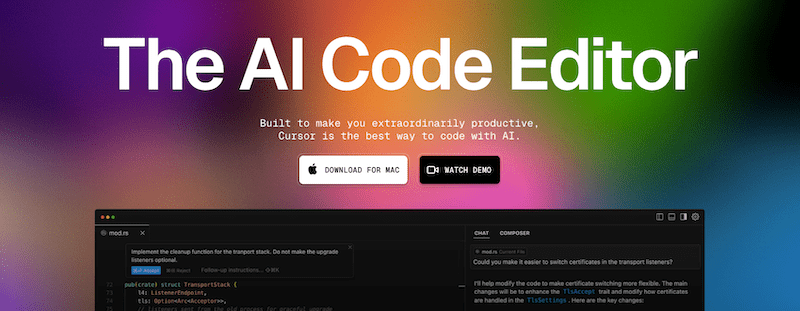
In the world of software development, having efficient tools is crucial to optimizing workflow. Cursor AI IDE has become a popular AI-powered code editor designed to enhance developer productivity. This tutorial will guide you step by step on how to install Cursor AI IDE on Ubuntu 24.04, ensuring proper integration into your development environment.
Visit the official Cursor website at www.cursor.com and download the latest version of the AppImage file. This file allows you to run the software without a traditional installation.
To keep things organized, move the downloaded file to a dedicated applications folder:
cd ~/Downloads
mkdir -p ~/Applications
mv cursor-*.AppImage ~/Applications/cursor.AppImageCursor requires libfuse2 to function correctly. Install it by running:
sudo apt update
sudo apt install libfuse2Ensure the AppImage has execution permissions:
chmod +x ~/Applications/cursor.AppImage--no-sandbox OptionDue to security configurations in Ubuntu 24.04, it is recommended to run Cursor with the --no-sandbox option:
~/Applications/cursor.AppImage --no-sandboxTo make Cursor accessible from the application menu, create a .desktop file:
Open a text editor with superuser privileges:
sudo nano /usr/share/applications/cursor.desktopAdd the following content:
[Desktop Entry]
Name=Cursor AI IDE
Exec=/home/your_user/Applications/cursor.AppImage --no-sandbox
Icon=/home/your_user/Applications/cursor.png
Type=Application
Categories=Development;Replace your_user with your actual username and ensure the icon path is correct.
Save and close the file.
To simplify launching Cursor from the terminal, add an alias to your shell configuration file:
Open .bashrc file:
nano ~/.bashrcAppend the following line:
# Alias for Cursor AI IDE
alias cursor='~/Applications/cursor.AppImage --no-sandbox'Save the file and reload the configuration:
source ~/.bashrcYou can automate all the previous steps using a script. Below is an example of a script based on the content of the gist (with incorporated corrections and comments from various users):
Open a text editor and save the following content in a file named, for example, install_cursor.sh:
#!/usr/bin/env bash
set -euo pipefail
# ==============================
# Configuración de rutas y URLs
# ==============================
APPIMAGE_PATH="/opt/cursor.appimage"
ICON_PATH="/opt/cursor.png"
DESKTOP_ENTRY_PATH="/usr/share/applications/cursor.desktop"
ICON_URL="https://pub-e67c19bba5c64333a98782860493cce5.r2.dev/cursor.png"
API_URL="https://www.cursor.com/api/download?platform=linux-x64&releaseTrack=stable"
# =======================================
# Función: Comprueba e instala dependencia
# =======================================
ensure_dependency() {
local cmd="$1" pkg="$2"
if ! command -v "$cmd" &> /dev/null; then
echo "Instalando dependencia: $pkg..."
sudo apt-get update
sudo apt-get install -y "$pkg"
fi
}
# ===================================
# Función: Obtiene URL del AppImage
# ===================================
get_cursor_url() {
# Seguimos redirecciones para obtener el JSON final
local raw
if ! raw=$(curl -sSL "$API_URL"); then
echo "Error: no se pudo contactar la API ($API_URL)" >&2
return 1
fi
# Muestra JSON completo en stderr para debug
echo "DEBUG: respuesta API -> $raw" >&2
# Extrae downloadUrl o url con jq
local url
url=$(printf '%s' "$raw" | jq -r '.downloadUrl // .url // empty')
printf '%s' "$url"
}
# ==================================================
# Función: Descarga e instala AppImage, ícono y .desktop
# ==================================================
fetch_and_install() {
echo "Obteniendo URL de descarga de Cursor..."
local CURSOR_URL
if ! CURSOR_URL=$(get_cursor_url); then
echo "Error: no se pudo obtener la URL de descarga." >&2
exit 1
fi
if [[ -z "$CURSOR_URL" ]]; then
echo "Error: campo downloadUrl/url vacío en la respuesta." >&2
exit 1
fi
echo "Descargando AppImage desde:"
echo " $CURSOR_URL"
sudo curl -L --fail "$CURSOR_URL" -o "$APPIMAGE_PATH"
sudo chmod +x "$APPIMAGE_PATH"
echo "Descargando ícono..."
sudo curl -L --fail "$ICON_URL" -o "$ICON_PATH"
echo "Creando/actualizando entrada de escritorio..."
sudo tee "$DESKTOP_ENTRY_PATH" > /dev/null <<EOF
[Desktop Entry]
Name=Cursor AI IDE
Exec=$APPIMAGE_PATH --no-sandbox
Icon=$ICON_PATH
Type=Application
Categories=Development;
EOF
}
# ============================
# Lógica principal del script
# ============================
case "${1:-install}" in
install)
if [[ -f "$APPIMAGE_PATH" ]]; then
echo "Cursor ya está instalado. Usa '$0 update' para actualizar."
exit 0
fi
echo "=== Instalando Cursor AI IDE ==="
ensure_dependency curl curl
ensure_dependency jq jq
fetch_and_install
echo "¡Instalación completada!"
;;
update)
if [[ ! -f "$APPIMAGE_PATH" ]]; then
echo "Cursor no está instalado. Usa '$0 install' primero."
exit 1
fi
echo "=== Actualizando Cursor AI IDE ==="
ensure_dependency curl curl
ensure_dependency jq jq
fetch_and_install
echo "¡Actualización completada!"
;;
*)
echo "Uso: $0 [install|update]"
exit 1
;;
esacchmod +x install_cursor.sh
sudo ./install_cursor.shImportant: Since the script installs files in system directories (such as
/optand/usr/share/applications), it must be executed with administrator privileges (usingsudo).
AppImage from www.cursor.com.~/Applications or /opt).libfuse2 (and curl if needed).AppImage file.AppImage using --no-sandbox.By following these steps, you will successfully install and configure Cursor AI IDE on your Ubuntu 24.04 system. This AI-powered tool will help improve your workflow and productivity in software development. Ensure you keep the software updated and explore its full capabilities to maximize its benefits.
Happy reading! ☕
Comments